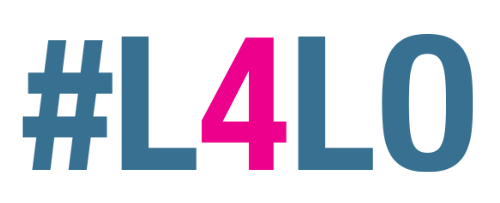Set Up the Installer Software on Windows
- Email hello@littlewolfstudio.co.uk for the latest copy of the app.
- Unzip the file you receive onto a Windows Desktop or Laptop. Make sure they are all in the same folder.
Installing Jitsi on an Android Tablet
- Enable Developer Mode: To do this select About Phone in the settings app. Tap on Build Number 7 times. If you cannot see About Phone, you may find it under System
- Enable USB Debugging: To do this select Developer Options in the settings app. Enable USB Debugging. If you cannot see Developer Options, you may find it under System or System > Advanced
- Plug in the tablet and wait for Windows to finish installing the drivers
- If prompted choose the option Allow USB Debugging, this will appear on the tablet
- Run
jitsi.batby double clicking it. You downloaded this in the first section - Wait for the app to be installed
- Unplug the tablet when you see Success in the CMD window that opened
- Repeat these steps until you have installed Jitsi installed on all of your tablet devices
Disabling Chrome Autofill
- Open the Chrome browser
- Click the Chrome menu icon. This is the three dots at top right of screen.
- Click on Settings.
- In the Autofill section, expand each area in order to disable Autofill.
- Toggle the setting Off if it is on. The system will automatically save your settings.
Verifying that Jitsi is installed on the tablet correctly
On the First Tablet
- Connect to the hospital Wi-Fi
- Open the Jitsi Meet app that you installed in the previous section
- Select Enter room name
- Type a room name, this can be any combination of letters (For example
tmttest). Ensure it is at least 8 characters long to reduce the chance of someone else joining the call. - Tap Create / Join
- The room will be created and the live call will start
- Keep the application open while completing the steps for the other tablets below
For the Remaining Tablets
- Connect to the hospital Wi-Fi
- Open the Jitsi Meet app that you installed in the previous section
- Select Enter room name
- Type the room name that you entered in step 4 in the previous section (For example
tmttest) - Tap ”Create / Join”
- You should now be connected to the call started by the first tabletroom
- Test if Video and sound quality are good. If you get feedback, a high pitched noise, turn down the volume on the tablets and move them further apart.
- Power off the tablet.
Warning!
DO NOT FACTORY RESET THE TABLET !